We are excited to announce Direct Query support (Preview) for Power BI dataflows. You can now connect directly to a dataflow without needing to import the data into a dataset.
Update: You may notice that Direct Query on top of some of your data flows has stopped working. We released a new feature that allows you to control which dataflows can operate in Direct Query mode, by default Direct Query is not enabled and you must specifically enable it to use it. Follow the steps below.
In order to use this capability, you will need to enable the enhanced compute engine on your premium capacity and then refresh the dataflow before it can be consumed in Direct Query mode.
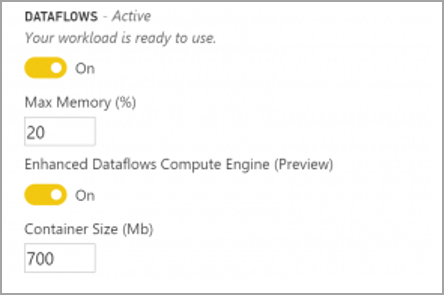
Once you have enabled the compute engine, you need to go into the dataflow settings section for the dataflow you wish to enable and find the Enhanced compute engine property. Turn this setting to ‘On’ and refresh the dataflow. Once complete it should now be accessible inside Power BI Desktop with Direct Query mode.
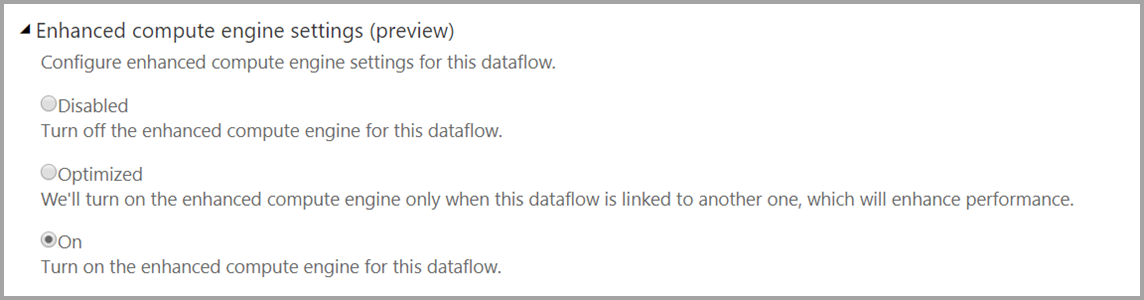
We hope you enjoy this update, we have more surprises to be announced in the coming weeks. To learn more about Direct Query with dataflows, click here for details. if you have any feedback feel free to contact the dataflows team
Dataflows best practices
Check out the new best practices document for dataflows which goes through some of the most common user problems and how to best make use of the enhanced compute engine.
You can find more information in our documentation.


