We are excited to announce three new features for the Vnet data Gateway!
We recently added the capability to create Vnet data gateway clusters. You can use a cluster of virtual network data gateways to load balance the queries executing on the cluster and to avoid a single point of failure.
We also added the capability to change the time until auto-pause when the Vnet is inactive. This way you can ensure that your Vnet gateway is active when you need it.
We also added the capability to troubleshoot the VNet data gateway. You can troubleshoot your virtual network data gateway network if you’re experiencing network connectivity issues between the gateway and the data sources it needs to connect to.
High-availability and load balancing a cluster for a virtual network data gateway
You can create high-availability clusters when creating a new virtual network data gateway. Having multiple gateways in the cluster ensures that your organization can access your data behind the virtual network and avoid a single point of failure when accessing on-premises data resources. A cluster with multiple gateways also allows for load balancing. The selection of a gateway during load balancing is random.
There are two ways to create a cluster of virtual network data gateways. The first one is to directly create a cluster with multiple gateways during the first-time creation of the data gateway. The second option is to edit the settings for existing virtual network data gateways.
If you’re creating a new virtual network data gateway, you first need to fill out the required information for creating the virtual network from the Power Platform admin center. Afterwards, you’re presented with an advanced options menu.
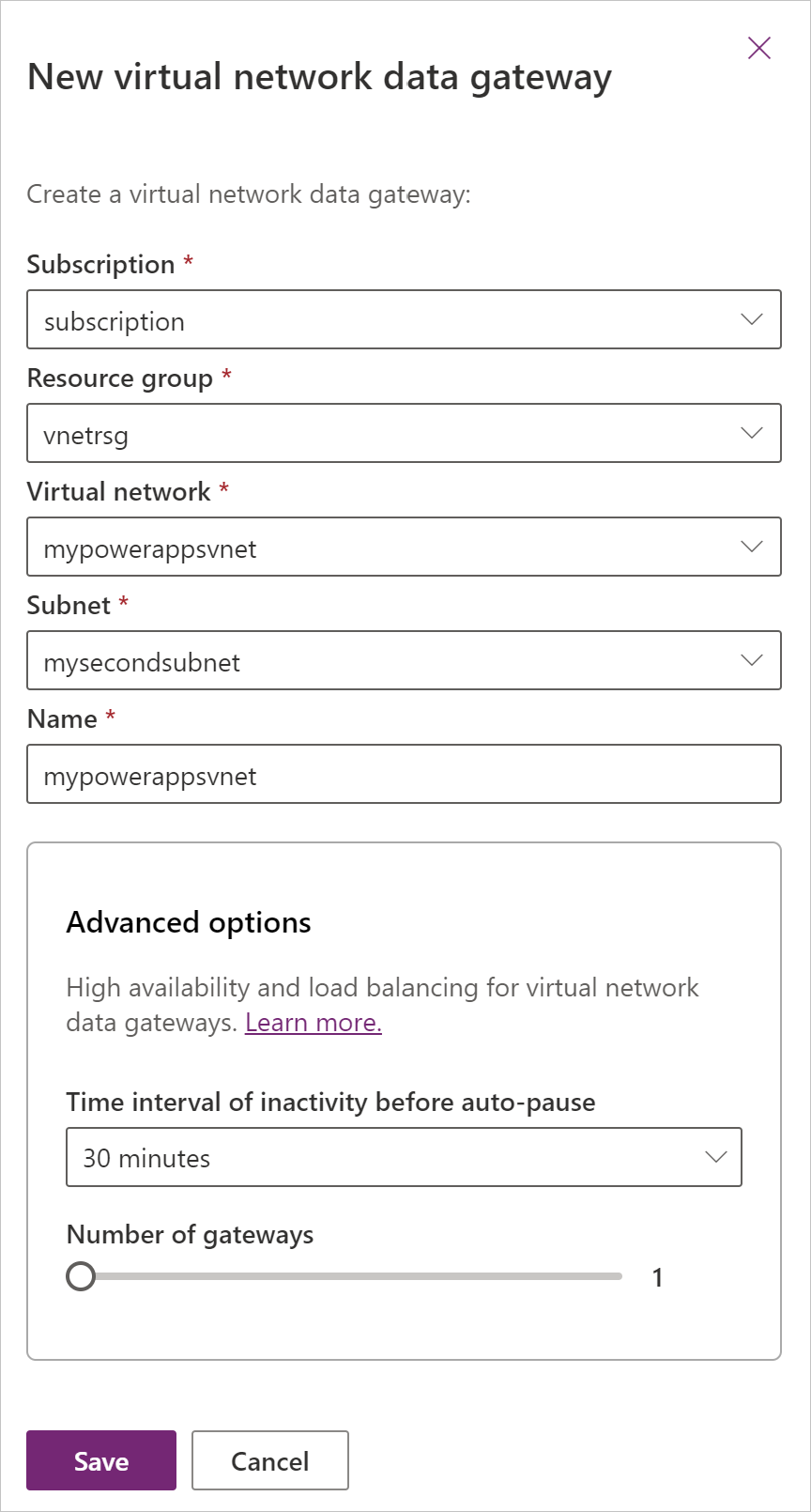
By default, the number of gateways is set to 1. This means that only one gateway will be created. You can increase the number of gateways by using the slider. The maximum number of gateways per cluster is 3.
How to ensure your gateway is available for query execution
The virtual network data gateway cluster auto-pauses after a certain time of inactivity. After the gateway is auto paused, it takes about 2 to 3 minutes for the cluster to become available again. By default, the time interval of inactivity before auto-pause is set to 30 minutes. You can increase this time interval to a maximum of 24 hours. There’s no support for leaving the virtual network data gateway cluster always on.
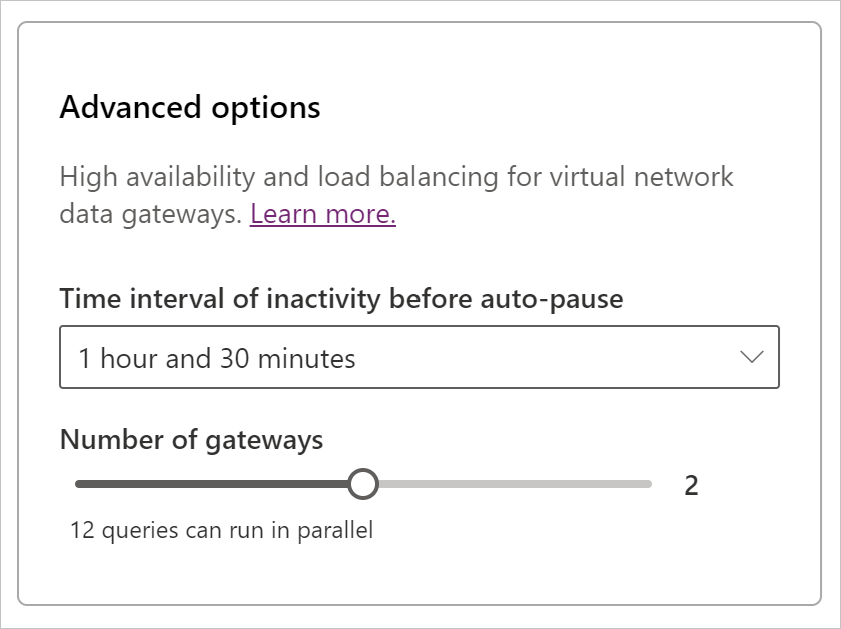
What is virtual network data gateway network troubleshooting?
The troubleshooting information includes the following data:
- Ethernet adaptor information: Provides information about the network settings of the gateway. You can use this information to check if the Internet Protocol (IP) is expected in the correct subnet. You can also check if the Domain Name System (DNS) setting is correct.
- Name resolution and test network connection: Provides the capability to troubleshoot connectivity between the container and the endpoint using either the IP or domain name and port. If this test fails, it’s likely that the container doesn’t respond well. This issue can occur when the DNS doesn’t respond with an address or when the network is unavailable. If the network test fails, there’s likely an issue with the assignment of the IP configuration of the data source.
For detailed steps on how to use the troubleshooting, follow the steps in the documentation.
Feedback
We are super excited to hear your feedback after using this connector! Feel free to leave a comment below with your thoughts.


